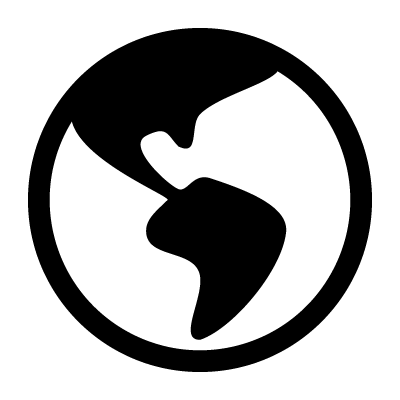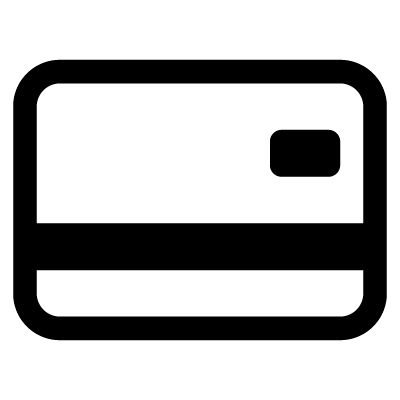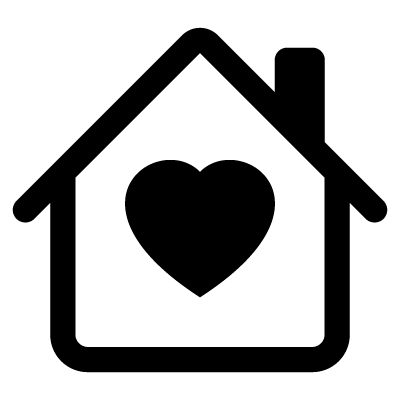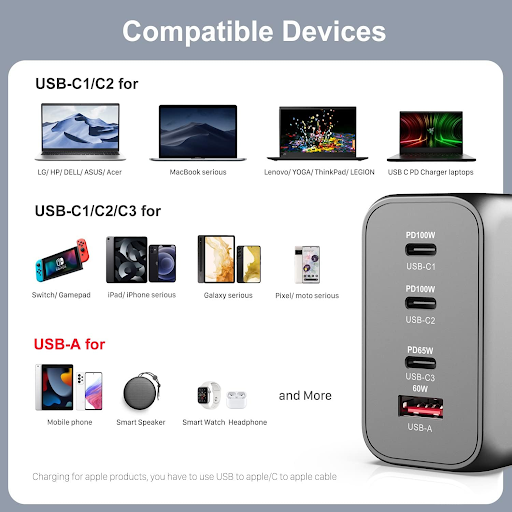
User Guide: Getting the Most Out of Your WOTOBEUS Charger
Share
Welcome to your comprehensive guide for the WOTOBEUS 200W USB-C GaN Charger! This powerful and compact charger is designed to meet all your charging needs, whether at home, in the office, or on the go. This guide will walk you through the setup process, provide troubleshooting tips, and offer maintenance suggestions to ensure you get the most out of your charger.

Setup Instructions
1. Unboxing Your WOTOBEUS Charger
When you first receive your WOTOBEUS charger, carefully unbox it. Inside, you should find:
- The WOTOBEUS 200W USB-C GaN Charger
- A 100W USB-C to USB-C charging cable
- A user manual
2. Connecting Your Charger
- Plugging In: Connect the WOTOBEUS charger to a power outlet using the provided USB-C cable. Ensure the outlet is functional and properly rated for the charger’s input requirements.
- Connecting Devices: Use a compatible USB-C cable to connect your device (laptop, smartphone, tablet) to the charger. Make sure your device supports Power Delivery (PD) for optimal charging speed.
3. Charging Your Devices
- Once connected, your device should recognize the charger and begin charging. Look for the charging indicator on your device to confirm it’s charging.
Troubleshooting Tips
1. Device Not Charging
- Check Connections: Ensure that all cables are securely connected to both the charger and your device.
- Inspect Cables: Examine your charging cable for any signs of damage. A frayed or damaged cable can affect charging efficiency.
- Power Source: Make sure the outlet you’re using is working. Try connecting the charger to a different outlet.
2. Slow Charging
- Device Compatibility: Confirm that your device supports fast charging. If it doesn’t, the charger will deliver a standard charge.
- Use Quality Cables: Ensure you are using a high-quality USB-C cable that supports fast charging.
- Reduce Device Usage: If you are using the device while it charges, it may slow the charging process. Consider closing unnecessary apps or features.
3. Overheating
- Placement: Ensure the charger is placed in a well-ventilated area. Avoid covering it with other items or placing it in confined spaces.
- Charging Load: Check if you are charging multiple high-power devices simultaneously. If so, consider charging fewer devices at once to reduce heat.
Maintenance Tips
1. Regular Cleaning
- Keep your WOTOBEUS charger clean by wiping it down with a dry, lint-free cloth. Avoid using any harsh chemicals or abrasive materials that could damage the surface.
2. Cable Care
- Store your cables properly to avoid tangling and damage. Use cable organizers or ties to keep them neatly coiled.
- Avoid yanking or pulling on cables when unplugging them. Instead, grip the connector and gently pull it out.
3. Periodic Checks
- Every few months, check the charger and cables for any signs of wear or damage. If you notice any issues, consider replacing the affected items to ensure safety and efficiency.
4. Keep Software Updated
- If you’re using the charger with devices that require software updates, ensure that those devices are running the latest software. This can improve charging performance and compatibility.
Conclusion
The WOTOBEUS 200W USB-C GaN Charger is a reliable and efficient charging solution for all your devices. By following the setup instructions, troubleshooting common issues, and maintaining your charger properly, you can ensure a seamless charging experience. Enjoy the power and convenience of your new charger, and never run out of battery again!
For any further questions or support, feel free to reach out to our customer service team. Happy charging!